Getting started
Creating a new site using the Design System requires setting up a basic page markup and then using the components and example layouts to build pages.
If you notice an issue or have a suggestion for a new component or feature, please log a support ticket.
Document structure
To use the design system, add the following resource includes into the head section of your page:
<link
rel="stylesheet"
href="//dds-gen3.web.unimelb.edu.au/v13.3.3/uom.css"
/>
<script src="//dds-gen3.web.unimelb.edu.au/v13.3.3/uom.js"></script>
At a bare minimum, you should include the following markup in your page:
<!DOCTYPE html>
<html lang="en">
<head>
<meta charset="utf-8" />
<meta content="width=device-width, initial-scale=1.0" name="viewport" />
<meta content="IE=edge" http-equiv="X-UA-Compatible" />
<title>(any page title)</title>
<link
rel="stylesheet"
href="//dds-gen3.web.unimelb.edu.au/v13.3.3/uom.css"
/>
<script src="//dds-gen3.web.unimelb.edu.au/v13.3.3/uom.js"></script>
</head>
<body>
<div class="skip-link">
<a href="#main-content" class="skip-link__anchor" data-no-scroll>
Skip to main content
</a>
</div>
<div class="uomcontent">
<div class="page-inner">
<div role="main" id="main-content">...</div>
</div>
</div>
</body>
</html>
An anchor tag and it's wrapper has been added directly below the opening body tag. This allows screenreader and keyboard users to skip directly to the main content.
<div class="skip-link">
<a href="#main-content" class="skip-link__anchor" data-no-scroll>
Skip to main content
</a>
</div>
Breadcrumbs
We use schema.org microdata for breadcrumbs to enhance machine understanding. To use the breadcrumb navigation on your site, include the following markup structure before the <div role="main">...</div>:
<ol
class="page-local-history"
itemscope=""
itemtype="http://schema.org/BreadcrumbList"
>
<li
class="root"
itemprop="itemListElement"
itemscope=""
itemtype="http://schema.org/ListItem"
>
<a href="#" title="Website Home" itemprop="item">
<span itemprop="name">Website Home</span>
</a>
<meta content="1" itemprop="position" />
</li>
<li
itemprop="itemListElement"
itemscope=""
itemtype="http://schema.org/ListItem"
>
<a href="#" itemprop="item" title="Layouts">
<span itemprop="name">Layouts</span>
</a>
<meta content="2" itemprop="position" />
</li>
<li
class="last"
itemprop="itemListElement"
itemscope=""
itemtype="http://schema.org/ListItem"
>
<a href="#" itemprop="item" title="Source">
<span itemprop="name">Source</span>
</a>
<meta content="3" itemprop="position" />
</li>
</ol>
Homepage alternate
Include a <div class="floating">...</div> before the <div role="main">...</div> (and note that this page layout cannot include a breadcrumb as well)
Additionally, a header element must be included within the <div role="main">...</div>. Inline styles have been added to the header in the example below to illustrate how it should be styled in your local styles - the css provided in the full design system already has this defined.
<div class="floating"></div>
<div role="main" id="main-content">
<header style="background-image: url('your_image.jpg')"></header>
...
</div>
Occasionally, a site will need to co-brand the logo space - this can be done by adding a special link inside the div class="floating" as shown in the example below:
<div class="floating">
<a class="page-header-home" href="/">
Faculty of Veterinary and Agricultural Sciences
</a>
</div>
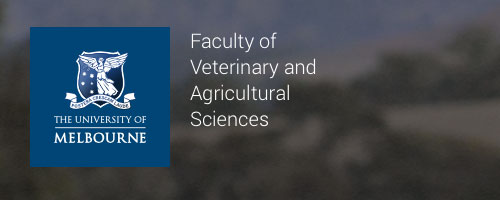
View an example of Page Header with Faculty Name.